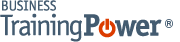Windows 8.1: Using Windows Store Apps and Navigation Features
- Product ID
- soniw8uw_vod
- Training Time ?
- 25 to 36 minutes
- Language(s)
- English
- Video Format
- High Definition
- Required Plugins
- None
- Number of Lessons
- 5
- Quiz Questions
- 11
- Question Feedback
- Wrong Answer Remediation
- Lesson Bookmarking
- Downloadable Resources
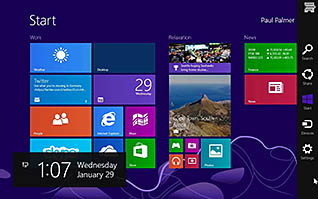
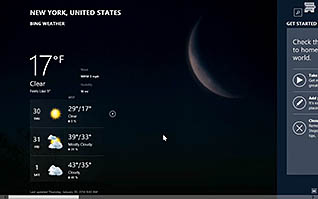

This e-learning course is for everyone who uses Windows 8.1. It demonstrates how to navigate Windows 8.1 on the home page, as well as how to work with Windows Store Apps. An interactive quiz is available at the end of the video to receive credit for the course.
This video-based course describes useful navigation features of Windows 8.1. It explores some useful tips on how to change some of this version’s options to fit the user.
Use this video to educate all employees about Windows Store Apps and Navigation features in Windows 8.1. Employees who understand how to use Windows 8.1 will use it more efficiently.
![]() This course is in the Video On Demand format, to read about Video On Demand features click here.
This course is in the Video On Demand format, to read about Video On Demand features click here.

- Install on any SCORM LMS
- Full-screen video presentation
- Print certificate and wallet card
- You have 30 days to complete the course
All Windows 8 users
- Access and Identify the Charms
- Interact with Windows Store Apps
- Install an App
- Multitask with Apps
- Navigate the Touch Screen
-
Access and identify the Charms Bar.
- Locate the Charms Bar and how it works.
- Identify the charms available on the Charms Bar.
-
Interact with Windows Store apps.
- Differentiate between traditional desktop apps and Windows Store apps.
- Select what the app command bar displays.
-
Install an app.
- Identify who is allowed to install apps.
- Recall how to install an app from the app store.
-
Multitask with apps.
- Identify the feature that allows users to view more than one application at a time.
- Recall how to view two apps at the same time.
- Recall how to use the keyboard shortcuts to multitask with apps.
-
Navigate the touch screen.
- Recall how to navigate apps using a touch screen.
© Mastery Technologies, Inc.