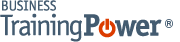Microsoft Word 2016 Level 3.2: Using Custom Graphic Elements
- Product ID
- soniw16uc_vod
- Training Time ?
- 25 to 33 minutes
- Language(s)
- English
- Video Format
- High Definition
- Required Plugins
- None
- Number of Lessons
- 5
- Quiz Questions
- 8
- Closed Captioning
- Question Feedback
- Wrong Answer Remediation
- Lesson Bookmarking
- Downloadable Resources
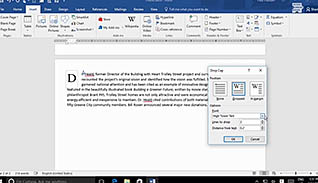
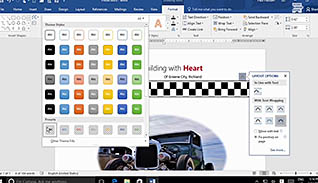
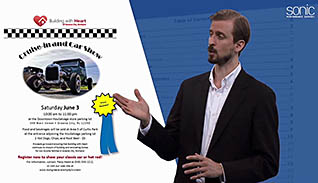
Graphic elements (text boxes, word art, drop quotes, and SmartArt) are used to enhance documents and make them look better. This training is focused on how to apply them correctly to create visually-stunning and professional documents.
This training teaches users how to insert word art using text boxes. Proper placement of text art and pictures can enhance a document, not make it look out of place or tacky. The course shows users how to add WordArt, draw shapes, and create flow charts or other complex illustrations with SmartArt.
The step by step instruction is brought up on the screen, and narrated, to make following along easy for those creating a page. This course demonstrates how to apply Word 2016’s user-friendly features and create professional looking documents.
![]() This course is in the Video On Demand format, to read about Video On Demand features click here.
This course is in the Video On Demand format, to read about Video On Demand features click here.

- Install on any SCORM LMS
- Full-screen video presentation
- Print certificate and wallet card
- You have 30 days to complete the course
Microsoft Word 2016 users
- Introduction
- Create Text Boxes And Pull Quotes
- Add WordArt And Other Text Effects
- Draw Shapes
- Create Complex Illustrations With SmartArt
-
Create text boxes and pull quotes.
- Recall the view mode in which a text box is created.
- Select the options which enable formatting features for text boxes.
-
Add WordArt and other text effects.
- Choose the option to create arched text.
- Locate the Add a Drop Cap feature.
-
Draw shapes.
- Identify the features available in the Shapes drop-down menu.
- Recall the options available under the Format or Arrange command group.
-
Create complex illustrations with SmartArt.
- Identify what SmartArt Graphics can illustrate in Word 2016.
- Recall how to reset a SmartArt graphic.
© Mastery Technologies, Inc.