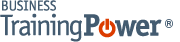Microsoft Word 2016 Level 2.2: Customizing Formats Using Styles and Themes
- Product ID
- soniw16st_vod
- Training Time ?
- 17 to 25 minutes
- Language(s)
- English
- Video Format
- High Definition
- Required Plugins
- None
- Number of Lessons
- 3
- Quiz Questions
- 8
- Closed Captioning
- Question Feedback
- Wrong Answer Remediation
- Lesson Bookmarking
- Downloadable Resources
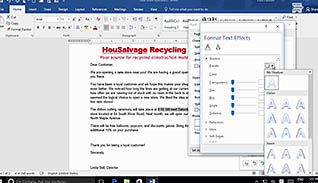
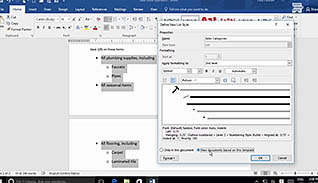
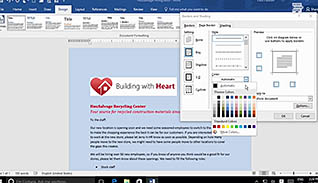
Organizations usually want to maintain visual consistency in their documents, as it makes brands more easily recognized and remembered. This training course teaches you how to create unique document styles using Microsoft Word 2016.
Viewers are shown how to select formatting styles from the Styles tool and apply them to parts of the document, such as the heading or title. Custom styles can also be created. This course explains how creating styles within documents instead of formatting the text saves time. This course also teaches how to create styles for lists and tables, and how to apply document themes.
Take this course to learn how to use the style options in Microsoft Word 2016 to create professional-looking documents.
![]() This course is in the Video On Demand format, to read about Video On Demand features click here.
This course is in the Video On Demand format, to read about Video On Demand features click here.

- Install on any SCORM LMS
- Full-screen video presentation
- Print certificate and wallet card
- You have 30 days to complete the course
Microsoft Word 2016 users
- Create And Modify Text Styles
- Create Custom Lists Or Table Styles
- Apply Document Themes
-
Create and modify text styles.
- Recall which style defines formatting applied to text.
- Select the type of formatting applied by linked styles.
- Recall how to make a custom style accessible for future use.
- Recall what Kerning for fonts will enable users to do.
-
Create custom lists or table styles.
- Select the option used to create a list using images.
- Identify which option should be selected to save a new table style.
-
Apply document themes.
- Recall how to apply a new document theme.
- Identify where a new document theme must be saved in order for it to be accessible in all documents.
© Mastery Technologies, Inc.