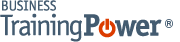Microsoft Word 2016 Level 1.8: Preparing to Publish a Document
- Product ID
- soniw16pp_vod
- Training Time ?
- 17 to 24 minutes
- Language(s)
- English
- Video Format
- High Definition
- Required Plugins
- None
- Number of Lessons
- 5
- Quiz Questions
- 7
- Closed Captioning
- Question Feedback
- Wrong Answer Remediation
- Lesson Bookmarking
- Downloadable Resources
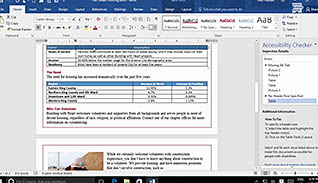
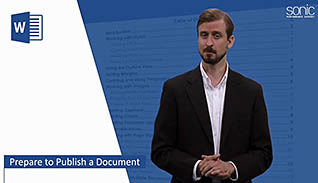
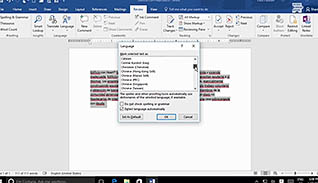
An important step before publishing Microsoft Word 2016 documents on the web is to make sure they are grammatically correct and accessible for others to read. This training course gives step by step instructions on how to prepare documents for publication and printing.
Viewers are shown how to configure Microsoft Word 2016 to proofread documents and check for spelling, grammar, and word usage. There’s also a feature called Readability Statistics which shows the document’s reading level. This course explains how to use research tools, such as the thesaurus, Smart Lookup, and translate text, to create well-written documents. Viewers also learn how to check accessibility and save documents to other formats.
Watch this course to learn how to better prepare Microsoft Word 2016 documents for publishing or printing.
![]() This course is in the Video On Demand format, to read about Video On Demand features click here.
This course is in the Video On Demand format, to read about Video On Demand features click here.

- Full-screen video presentation
- Print certificate and wallet card
- You have 30 days to complete the course
Everyone who uses Microsoft Word 2016
- Introduction
- Check Spelling Grammar And Readability
- Use Research Tools
- Check Accessibility
- Save A Document To Other Formats
-
Check spelling, grammar, and readability.
- Recall where the spell check and grammar configuration tab is located.
- Recall what the Readability Statistics box is used for.
-
Use research tools.
- List the functions of the Smart Lookup feature.
- Locate the Translate button.
-
Check document accessibility.
- Recall the purpose of the accessibility checker.
-
Save a document to other formats.
- Identify the default Word document format.
- Select the best file format for accessibility and preserving format.
© Mastery Technologies, Inc.