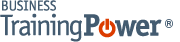Microsoft Word 2016 Level 2.1: Organizing Content Using Tables and Charts
- Product ID
- soniw16oc_vod
- Training Time ?
- 29 to 42 minutes
- Language(s)
- English
- Video Format
- High Definition
- Required Plugins
- None
- Number of Lessons
- 6
- Quiz Questions
- 13
- Closed Captioning
- Question Feedback
- Wrong Answer Remediation
- Lesson Bookmarking
- Downloadable Resources
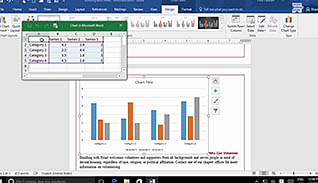
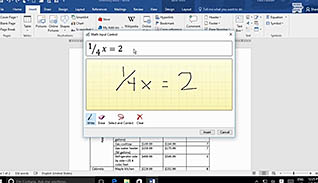
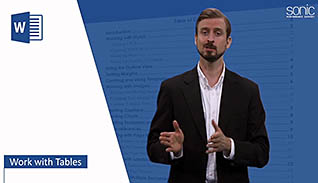
Using tables and charts enhances a Word document and makes it easier to convey understandable information to the viewer. This training video helps Word 2016 users master the use of tables in Word documents.
Learn how to set up a table, sort table data and control the format of cells and change the direction of text in a table to approve its appearance and readability. The training demonstrates how to perform calculations in a table by adding formulas to perform basic math functions. Using Word’s new “ink equation” feature is also demonstrated. This Video On Demand explains two methods to add an Excel table to a Word document. Finally, the course shows viewers how easy it is to create a chart from table data in Word.
This training is appropriate for veteran or new Word users. This video training provides Word 2016 users with the basic skills they need to create tables and charts in documents.
![]() This course is in the Video On Demand format, to read about Video On Demand features click here.
This course is in the Video On Demand format, to read about Video On Demand features click here.

- Install on any SCORM LMS
- Full-screen video presentation
- Print certificate and wallet card
- You have 30 days to complete the course
New and experienced Word users
- Work With Tables
- Sort Table Data
- Control Cell Layout
- Perform Calculations In A Table
- Add An Excel Table To A Word Document
- Create A Chart
-
Sort table data.
- Recognize the options available for sorting tables.
- Recall what should be selected ensure the header row will not be sorted with other data.
-
Control cell layout.
- Recall which ribbon tab provides several features for tables.
-
Perform calculations in a table.
- List types of mathematical operations which can be performed inside a table.
- Identify the symbol needed to create a formula inside a table.
- Select the function which enables you to toggle between a formula and a result.
- Recall where the functions argument is inserted in a formula.
- Recognize what needs to be done to manually update cells.
- Recall what ink equations are used for.
-
Add an Excel table to a Word document.
- Recall the options available for inserting excel data into a Word document.
-
Create a chart.
- Select the chart which would best depict trends over a period of time.
- Locate the green plus sign which enables users to choose chart elements.
- List the options available to ensure the chart serves its purpose.
© Mastery Technologies, Inc.