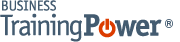Microsoft PowerPoint 2016 Level 1.1: Getting Started with PowerPoint
- Product ID
- sonip16gs_vod
- Training Time ?
- 34 to 46 minutes
- Language(s)
- English
- Video Format
- High Definition
- Required Plugins
- None
- Number of Lessons
- 4
- Quiz Questions
- 12
- Closed Captioning
- Question Feedback
- Wrong Answer Remediation
- Lesson Bookmarking
- Downloadable Resources
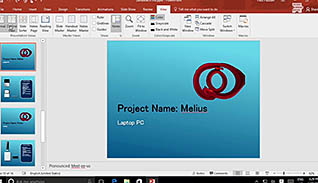

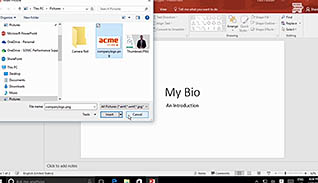
PowerPoint presentations have evolved over the years. In fact, in PowerPoint 2016 you can create multi-media presentations with graphics, animation, audio, and video. This course helps users familiarize themselves with the PowerPoint 2016 environment and shows them how to set up a new presentation. The video shows workers where to pick themes, which ones to choose, and how individual slides work. PowerPoint is user friendly once someone knows how to navigate around it.
There are ways to navigate around PowerPoint and read the slides in different ways. This training demonstrates how to view the “notes” section, so when someone is giving a presenter they can see notes not meant to be displayed on screen. There are also ways to view the presentation and notes to help make editing easier. Finally, this multimedia presentation shows how to use the PowerPoint help function.
Learn to navigate through PowerPoint 2016 and get started with the basics of creating professional and engaging slideshow presentations.
![]() This course is in the Video On Demand format, to read about Video On Demand features click here.
This course is in the Video On Demand format, to read about Video On Demand features click here.

- Install on any SCORM LMS
- Full-screen video presentation
- Print certificate and wallet card
- You have 30 days to complete the course
PowerPoint 2016 users
- Navigate the PowerPoint Environment
- View and Navigate a Presentation
- Create and Save a PowerPoint Presentation
- Use PowerPoint Help
-
View and navigate a presentation.
- Identify the key element that has the majority of commands used in presentations.
- Select the functions that are enabled when hovering the curser over a command.
- Select the button to access more advanced functions.
- Recall when contextual tabs will appear in the ribbon.
- Distinguish between the different PowerPoint views.
- Select the key(s) that will blank out a presentation.
-
Create and save a PowerPoint presentation.
- Recall what is included in a new blank presentation.
- Recall how to add additional slides to a presentation.
-
Use PowerPoint help.
- Recall how to find help in PowerPoint 2016.
- Identify what is displayed when using the Smart Lookup operation.
© Mastery Technologies, Inc.