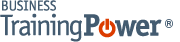Microsoft PowerPoint 2016 Level 2.6: Customizing a Slide Show
- Product ID
- sonip16cs_vod
- Training Time ?
- 39 to 49 minutes
- Language(s)
- English
- Video Format
- High Definition
- Required Plugins
- None
- Number of Lessons
- 6
- Quiz Questions
- 10
- Closed Captioning
- Question Feedback
- Wrong Answer Remediation
- Lesson Bookmarking
- Downloadable Resources
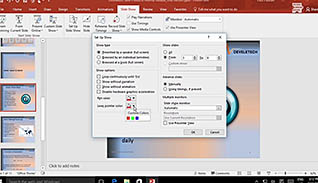
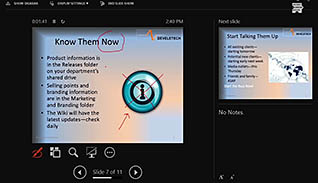
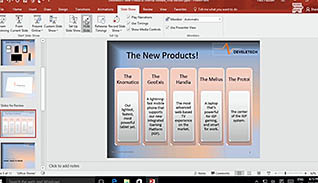
Learn how to take your PowerPoint presentations to the next level by including functionality to make it more interactive. This online video training course explains how to customize a slide show in Microsoft PowerPoint 2016.
This training teaches viewers how to turn a PowerPoint presentation into an interactive event. Viewers learn how to individualize existing presentations in PowerPoint 2016. Lessons include how to annotate a presentation, set up a slide show, create a custom slide show for a specific audience, add hyperlinks and action buttons, and how to record a presentation.
PowerPoint 2016 is a powerful tool for creating presentations. Use this video to educate employees how to better engage their audiences when making PowerPoint presentations.
![]() This course is in the Video On Demand format, to read about Video On Demand features click here.
This course is in the Video On Demand format, to read about Video On Demand features click here.

- Install on any SCORM LMS
- Full-screen video presentation
- Print certificate and wallet card
- You have 30 days to complete the course
All employees who use Microsoft PowerPoint 2016
- Introduction
- Annotate A Presentation
- Set Up A Slide Show
- Create A Custom Slide Show
- Add Hyperlinks And Action Buttons
- Record A Presentation
-
Annotate a presentation.
- Select the definition that best describes an annotation.
-
Set up a slide show.
- Identify the show type which will automatically loop a presentation.
- Identify the show type which will not enable you to choose from the multiple monitors options.
-
Create a custom slide show.
- Recall if content is altered when using the custom slideshow function.
- Select which features are enabled through the Define Custom Show dialog box.
-
Add hyperlinks and action buttons.
- Recall how to configure action buttons for your presentation.
- Recall how to create navigation on your slides.
-
Record a presentation.
- Recall how to achieve a more dynamic voice when recording a presentation.
- Choose the options available on the Recording Shortcut menu.
- Recall how to view audio narration in a presentation.
© Mastery Technologies, Inc.