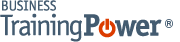Microsoft PowerPoint 2016 Level 1.7: Adding Charts to Your Presentation
- Product ID
- sonip16ac_vod
- Training Time ?
- 20 to 26 minutes
- Language(s)
- English
- Video Format
- High Definition
- Required Plugins
- None
- Number of Lessons
- 4
- Quiz Questions
- 6
- Closed Captioning
- Question Feedback
- Wrong Answer Remediation
- Lesson Bookmarking
- Downloadable Resources

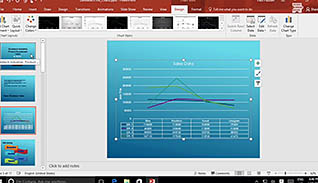
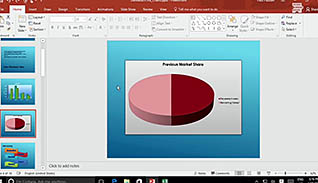
Presenting your data with an eye-catching chart will take your PowerPoint presentation to the next level. Having an easy way to display data visually helps your audience stay engaged and understand your data more easily.
This course demonstrates the steps to create and format charts within PowerPoint 2016. Users learn how to use common formatting features to make charts visually pleasing. The last part of this presentation teaches users how to insert charts from Microsoft Excel, which is convenient, considering this is where most data is typically stored.
Avoid creating wordy, text and number heavy slides by presenting your data visually with charts. Use this course to learn how to create more engaging presentations in PowerPoint 2016.
![]() This course is in the Video On Demand format, to read about Video On Demand features click here.
This course is in the Video On Demand format, to read about Video On Demand features click here.

- Install on any SCORM LMS
- Full-screen video presentation
- Print certificate and wallet card
- You have 30 days to complete the course
PowerPoint 2016 users
- Introduction
- Create a Chart
- Format a Chart
- Insert a Chart from Microsoft Excel
-
Create a chart in PowerPoint.
- Recall what feature is open when a chart is created.
- Select the function of the Switch Row or Column feature.
-
Format a chart in PowerPoint.
- Identify the features of the Format tab.
- Identify the features of the Design tab.
-
Insert a chart from Microsoft Excel.
- Recall how changes to a source file will affect the chart data in a PowerPoint presentation.
- Recall how to link data from an Excel spreadsheet into a PowerPoint presentation.
© Mastery Technologies, Inc.