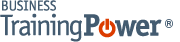Microsoft PowerPoint 2013: Getting Started with PowerPoint 2013
- Product ID
- sonip13gs_vod
- Training Time ?
- 16 to 27 minutes
- Language(s)
- English
- Video Format
- High Definition
- Required Plugins
- None
- Number of Lessons
- 3
- Quiz Questions
- 11
- Question Feedback
- Wrong Answer Remediation
- Lesson Bookmarking
- Downloadable Resources
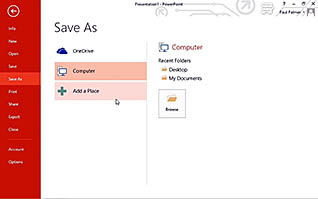
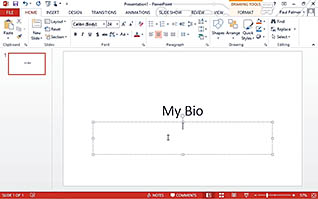
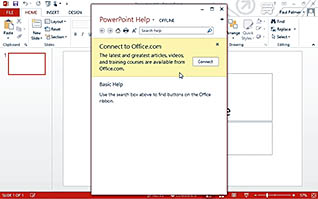
This course closely examines using PowerPoint 2013 from the end-user experience. It first goes into detail about navigating the user interface of the application. This allows the user to become extremely familiar with many elements of the software. The course then discusses creating and saving presentations. Being able to save is crucial, such as to a portable media to be able to show at a conference or other venue. The course is rounded out by discussing PowerPoint’s extensive help feature.
Use this course among your employees to foster a greater understanding of the vast array of options available when creating editing and saving PowerPoint 2013 presentations.
![]() This course is in the Video On Demand format, to read about Video On Demand features click here.
This course is in the Video On Demand format, to read about Video On Demand features click here.

- Install on any SCORM LMS
- Full-screen video presentation
- Print certificate and wallet card
- You have 30 days to complete the course
Professionals who need to create engaging presentations using Microsoft PowerPoint 2013
- Navigate the PowerPoint Environment
- Create and Save a PowerPoint Presentation
- Use PowerPoint Help
-
Navigate the PowerPoint environment.
- Select the different ways of opening Microsoft PowerPoint 2013.
- Select where you can find the options to save, undo, redo and Touch or Mouse mode.
- Identify the feature that displays a description of the commands on the ribbon.
- Locate the backstage view.
- Select where you can find the status bar.
-
Create and save a PowerPoint presentation.
- Locate the New Slide button.
- Recall how to add notes to your presentation.
- Identify the procedure for saving your presentation for the first time.
-
Use PowerPoint help.
- Recall how to access the Help application.
- Identify the benefit of connecting to Office.com when using Help.
- Identify the features of the Help toolbar.
© Mastery Technologies, Inc.